Batch Update
The Batch Update function lets you update up to 1,000 devices at once using a CSV file containing valid device IDs.
It is primarily used to rename many devices or update metadata in bulk — saving you significant time compared to manual edits.
To use this feature, begin by exporting a list of devices that includes the _id field. You can do this via an Excel report—recommended if you're exporting thousands of devices—or directly from the UI using the Select Many "Export to file".
Batch Update is especially useful for:
- Updating device names
- Modifying metadata fields
- Applying structured updates across many devices efficiently
1. Create a CSV File
To perform a batch update, you need a CSV file that includes the unique identifier (_id) for each IoT node you want to update.
The easiest way to create this file is directly from the platform UI:
-
Go to the Device List.
-
Optionally create or select a [view] to filter devices.
-
Use the Select Many tool to select all devices you want to include in the update.
-
Click "Export to file".
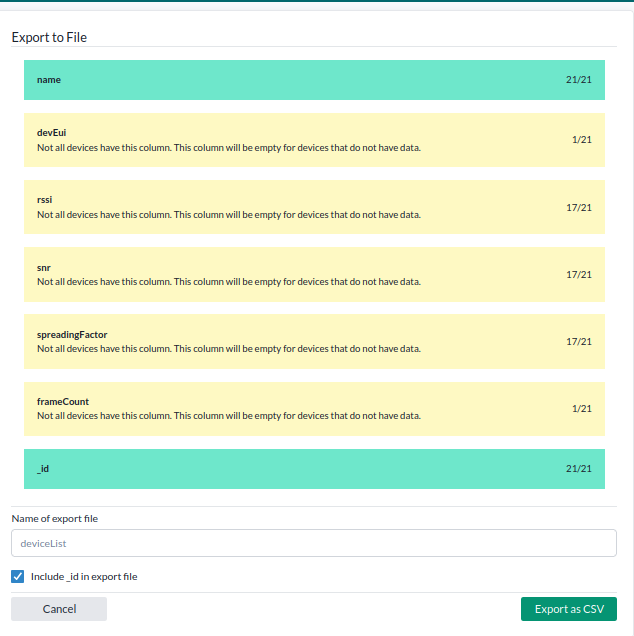
-
In the export dialog:
- Select the
_idfield — this is required for batch updates. - Optionally include other fields you want to update.
- Note: The
namefield is included automatically in the export. - You can also add new fields directly in the CSV file and input data for those fields; the platform will create and update them accordingly.
- Select the
-
Choose a file name and click "Export as CSV".
2. Edit Your CSV File
The platform will update or create fields based on the columns in your CSV file:
- If a column matches an existing field on a device, the value will be updated.
- If the column doesn't exist, the field will be created automatically, and the value you provide will be assigned to that device.
Editing the CSV is optional — but useful if you want to change names, metadata, or add new fields before uploading.
Below are just a few common examples of what you can do:
- Rename devices by editing the
namecolumn for each specific device — the most common use case. - Update metadata, such as:
- Who installed the device
- Which building or room it’s located in
- Installation date or tags
- Not recommended: Changing values like sensor data — this data is reported by the device and should not be edited manually.
- Add new fields — simply add a new column with values; the platform will create the field for each device.
- Remove any blacklisted fields if present —
reportedAtis the most commonly included - Make sure the file remains a properly formatted CSV before uploading.
3. Import the CSV File
-
Go to the Batch Update menu in the platform.
-
Upload your edited CSV file.
-
If you are updating the
contextMapon a device, the system will ask you if you want to add the new contextMaps or replace the existing ones. -
Start the update. Depending on how many devices you are updating, this can take some time.
Blacklisted fields
The following fields are proprietary to the platform and thus blacklisted and cannot be updated:
- rabbitRouting
- mongoId
- encodedData
- rawData
- reportedAt