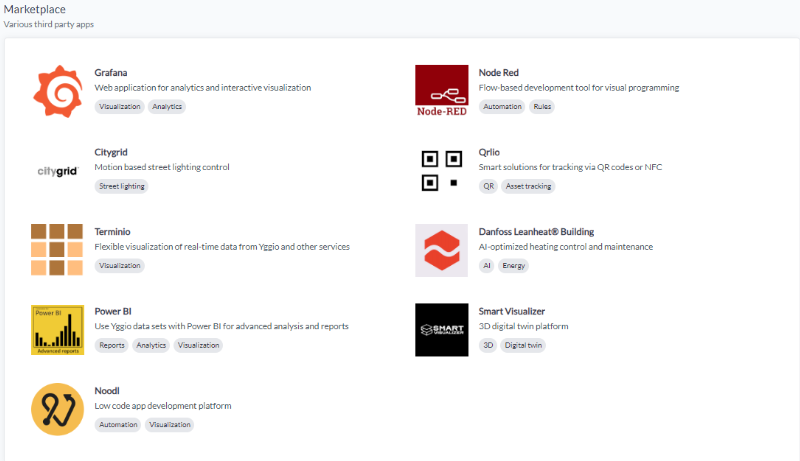Apps
The Apps page in the control-panel allows you to create, view, and manage apps. Apps are used to store information, links, access rights and/or interact with yggio data.
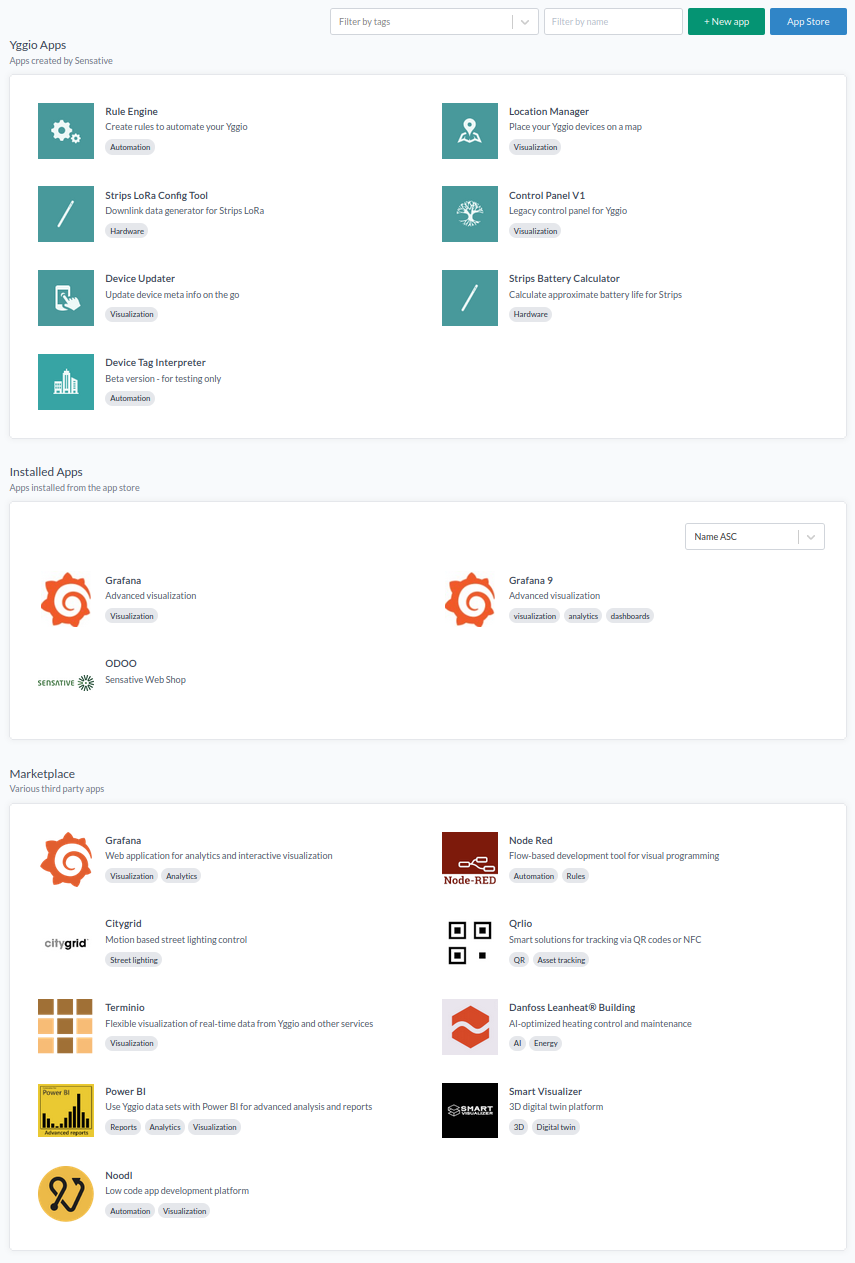
Yggio Apps
These apps are built by Sensative to solve specific tasks in Yggio.
Rule Engine
Here the user can create rules to automate certain tasks in Yggio.
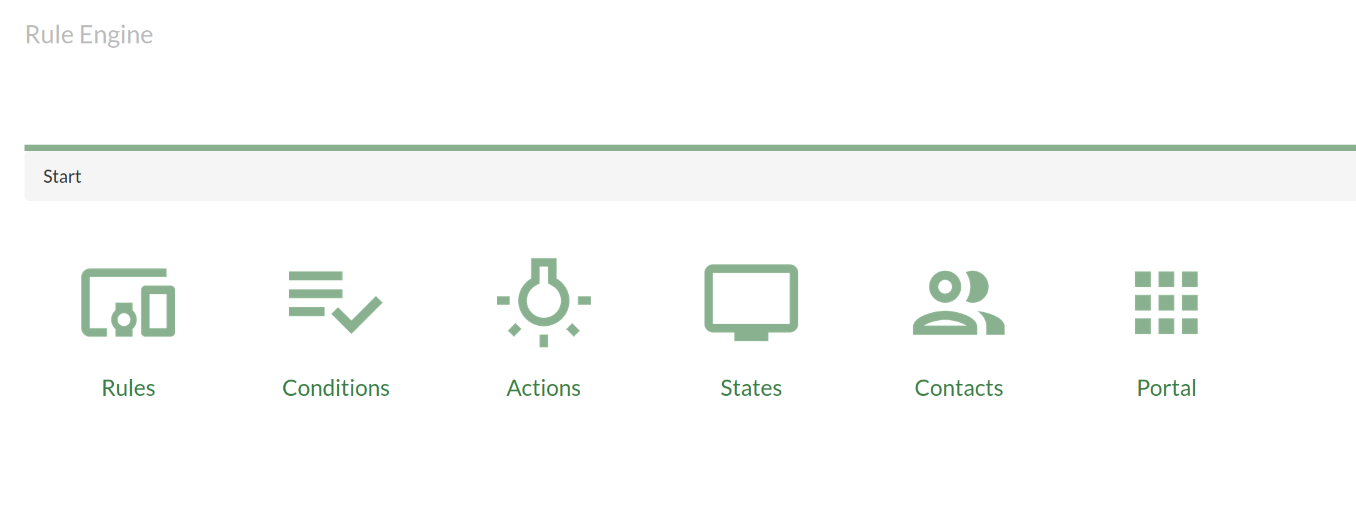
Strips LoRa Config Tool
Strips are part of Sensative's own sensors. This app helps the user configure the sensor.
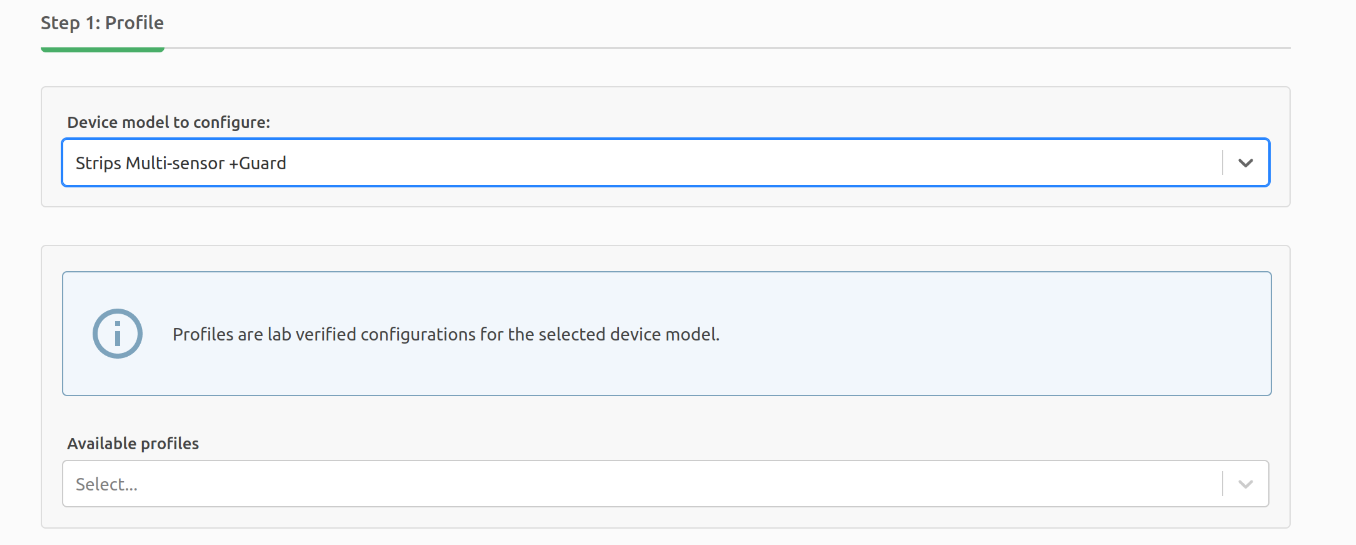
Device Updater
An app specifically created for mobile use. Update device info from your mobile device.
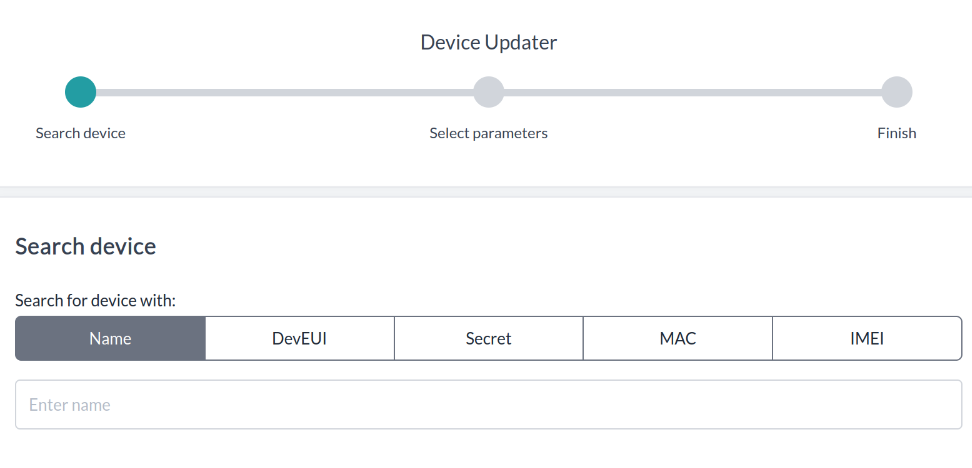
Device Tag Interpreter
An app specifically made to automate tag interpretation for Building Management Systems.
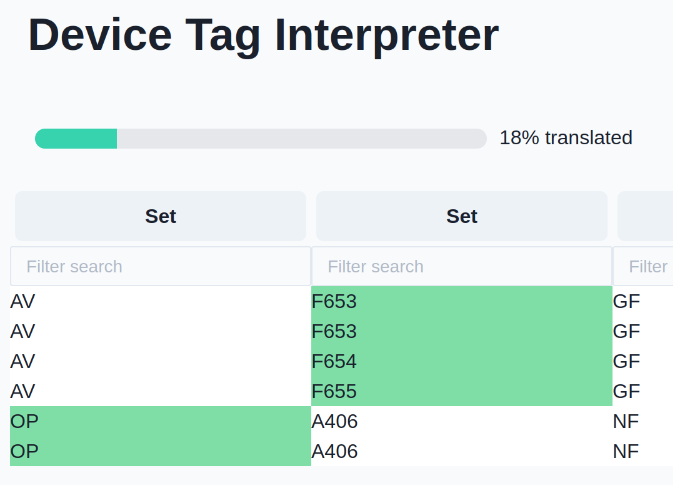
Location Manager
Here the user can pin a device on a map.
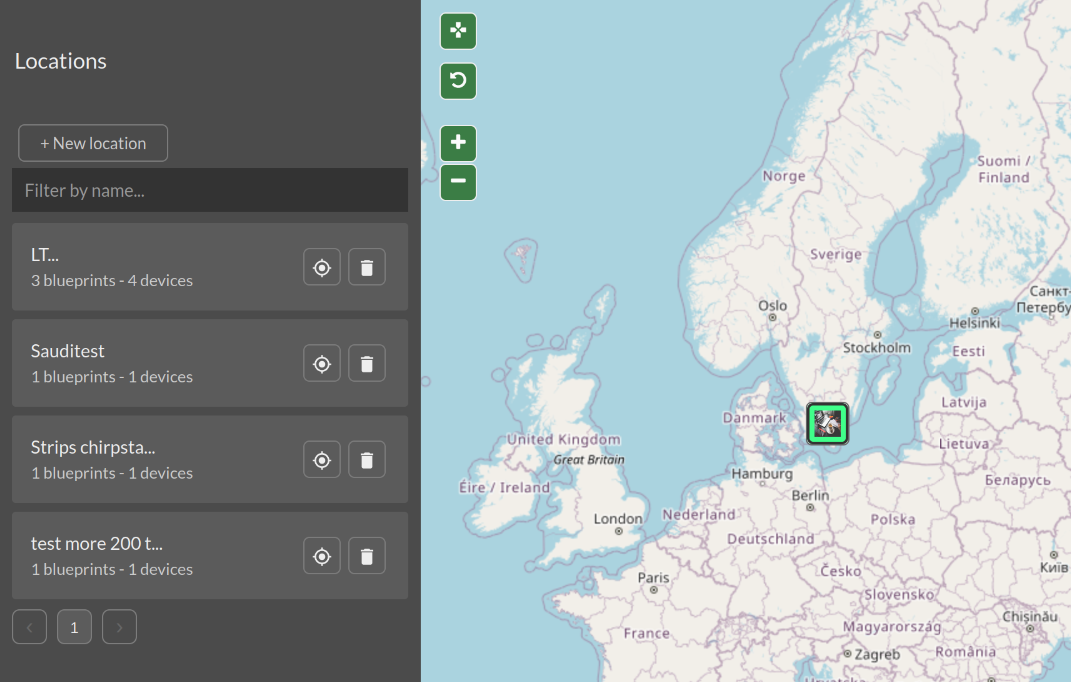
Strips Battery Calculator
The battery life of a Strip depends on how it is configured. Use the app to get an approximate battery life.
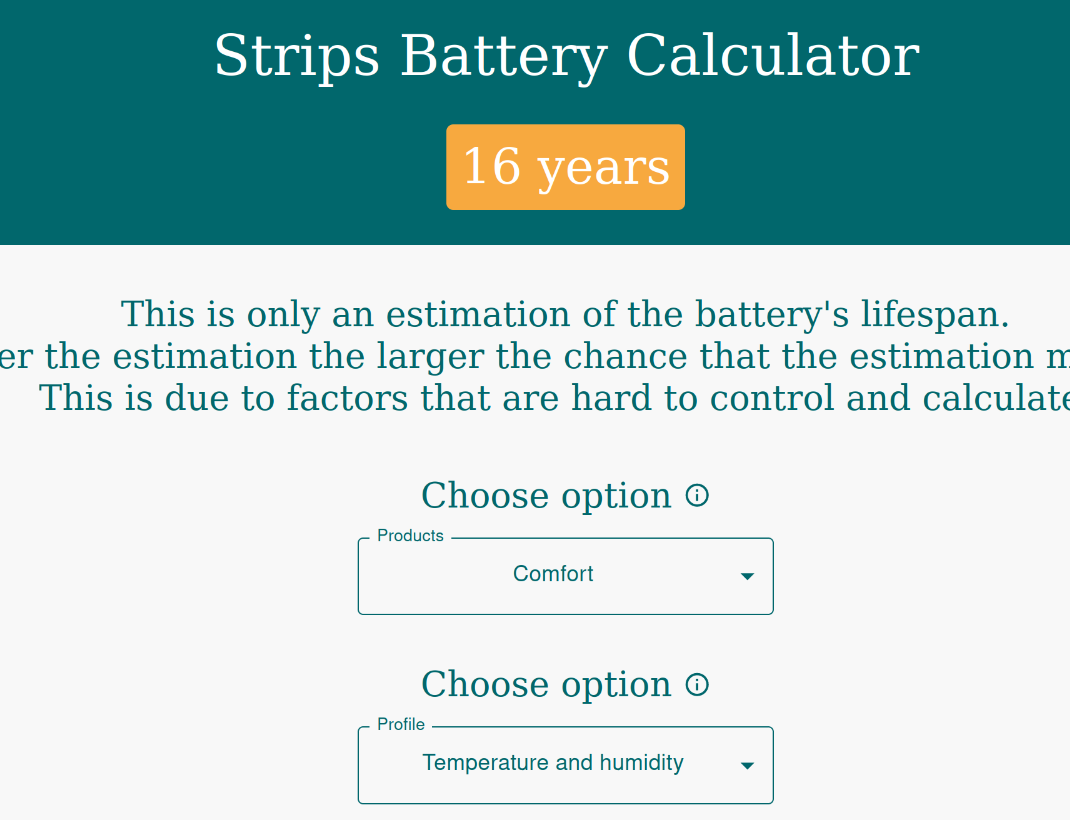
App Details
These are the details you can save on your app:
Name- The name of your app.Description- A brief description of your app.Tagline- A tagline that describes your app.Tags- Tags that describe your app.Image- An image or icon that represents your app.Sharing- Access can be shared with other users.
Creating an App
From the Apps page in the control-panel, you have access to the creation of a new app. To create an app, click on the +New App button in the top right corner of the page.
You make select the type of app you want to create from the following options:
Basic App- App in yggio with a link to your URL.Client App- Uses OAuth to authorize yggio user and data to your app.
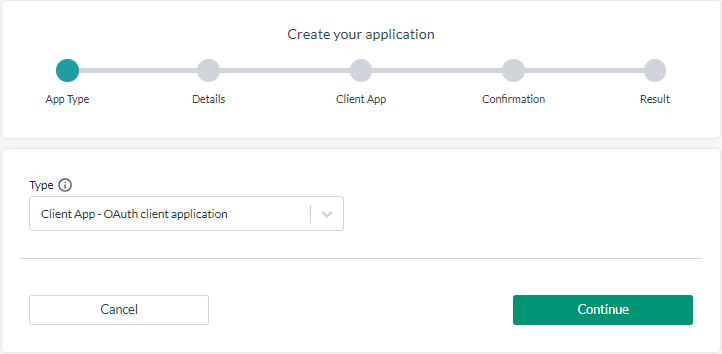
Installed Apps
The Installed Apps page shows all the apps that have been installed in your yggio account.
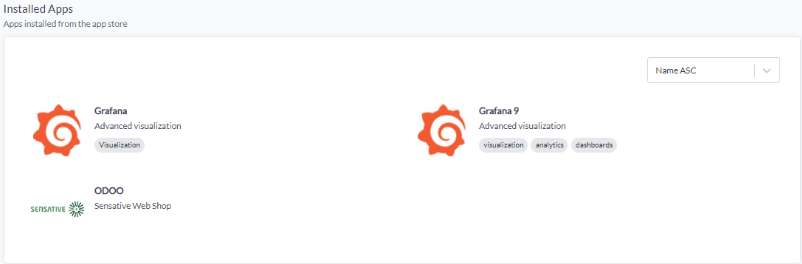
View App
The View App page shows the details of the app that you have selected. You can see the app's details, such as the app's name, description, tags and image. You can also launch your app from the view page.
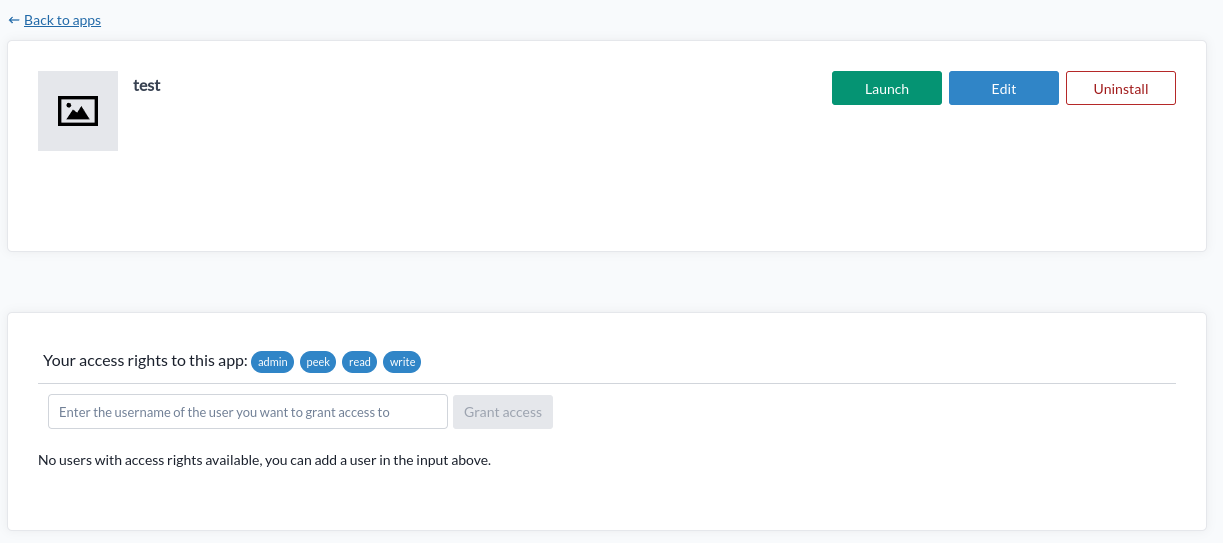
Marketplace
The marketplace shows varius third party and commonly used apps.