Netmore Connector
The Netmore connector allows the platform to provision devices and subscribe to device updates from the Netmore LoRaWAN server. This automates the Netmore integration, enabling full device management directly within Yggio. Supported operations include:
- Importing existing devices
- Provisioning new devices
- Subscribing to device updates
- Deleting devices
Required Information
To set up a connection to Netmore, provide the following:
- a. Netmore MQTT broker URL: mq.netmoregroup.com
- b. Netmore API URL: https://api.blink.services
- c. Username: Your API username
- d. Password: Your password
- e. Service Provider Code: Code to the Service Provider
- f. (Optional) Customer Code: Code to the customer
⚠️ The API user must have the appropriate roles to perform these operations.
If you receive a 40x error response, it's likely due to insufficient access rights.
These must be reviewed and corrected.
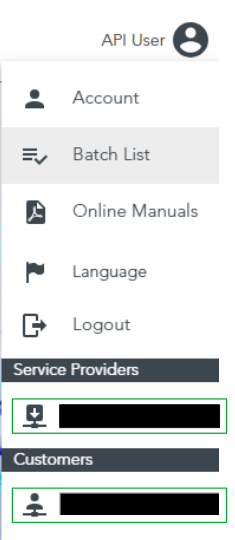
Start With Setting Up Netmore Access
-
Log in to Netmore and create an API user account via the Netmore portal: portal.blink.services
If you don't have access to create an API user account, contact Netmore support.-
a. The account must be linked to a Service Provider to enable device provisioning.
- The user must have the role
Sensor - Adminon the Service Provider
- The user must have the role
-
b. The user account must have the Netmore roles:
-
API user -
Service Provider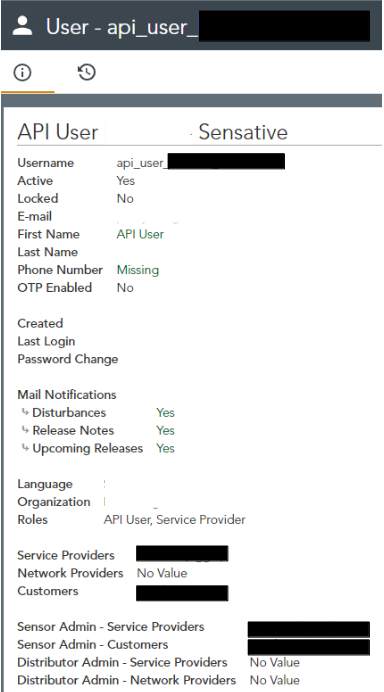
-
-
-
Locate the Service Provider and identify the Service Provider Code (usually a string in all capital letters).
- a. Confirm that the API user has the Sensor - Admin role for the Service Provider.
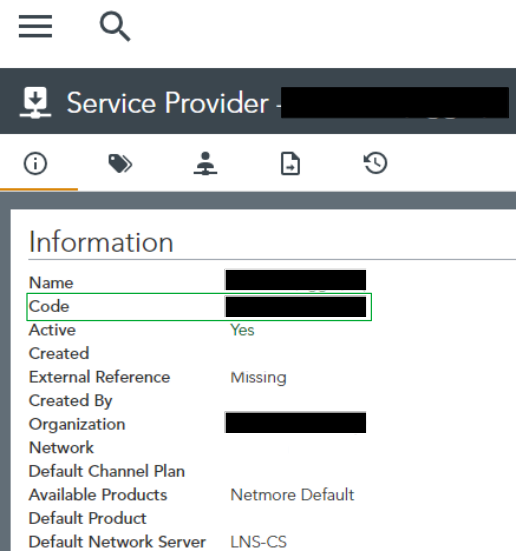
-
(Optional) Locate the Customer and identify the Customer Code (also typically a capitalized string).
- a. Confirm that the API user has the Sensor - Admin role for the Customer as well.
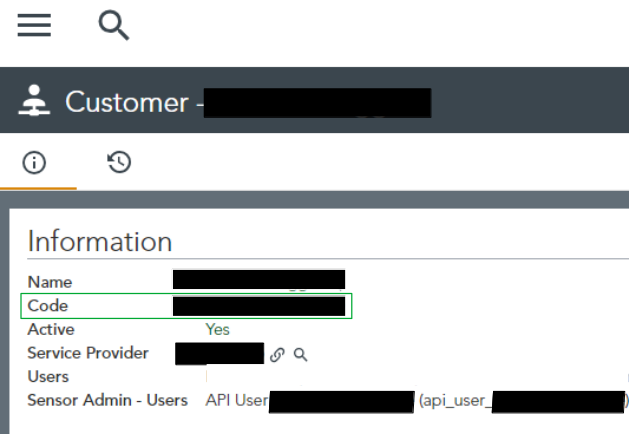
Setting Up the Connector
Once the Netmore configuration is complete, proceed to Yggio:
- Navigate to Connectors → New Connector → Netmore Connector
- Fill in the required fields with the collected information.
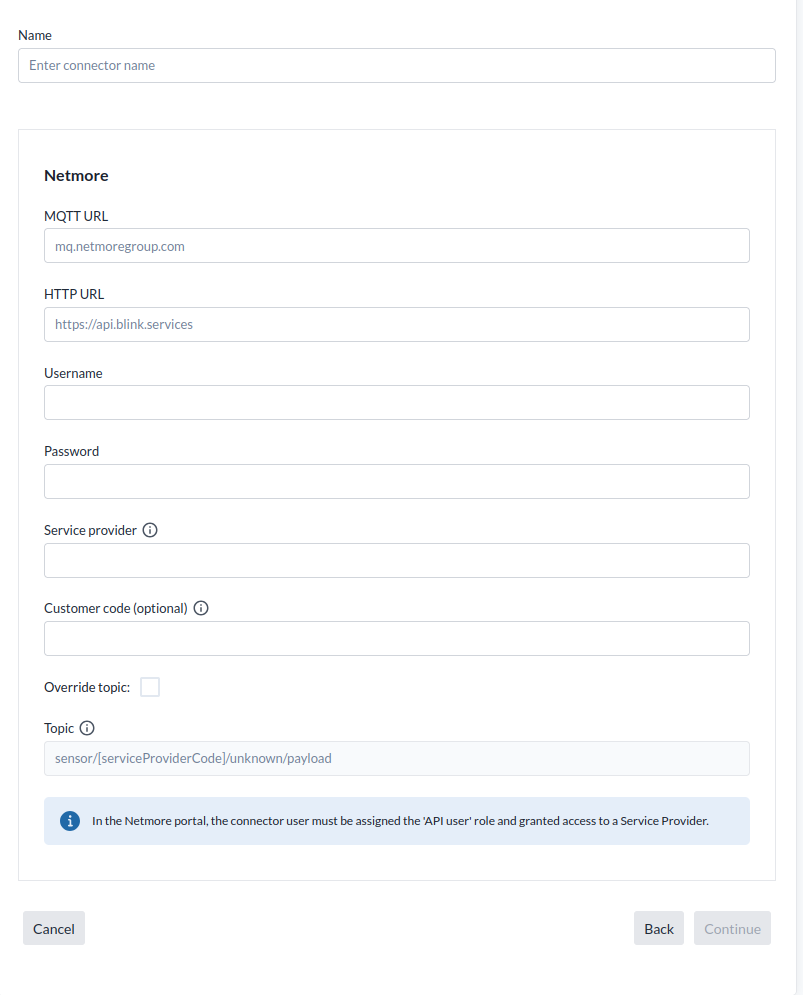
By default, the MQTT topic will be set to Netmore’s Export standard (sensor/<Service provider code>/+/+/+/payload).
If you're using a custom topic, click the Override button to enter your own.
Standard MQTT wildcards are supported:
#— matches any number of topic levels+— matches a single level in the topic path
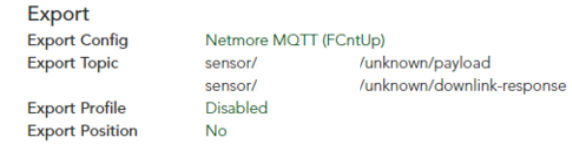
Verifying the Connector
-
The platform will automatically verify the connection when the connector is created,
but this does not guarantee full functionality. -
To perform a full verification:
- Create a device in the platform using the Netmore connector.
- After creation, open the device page.
- Go to Tools and check the Synchronize status — it should not say
"never". - Click the Synchronize button manually to confirm it works successfully.
- Log in to Netmore and confirm that the device has been provisioned.
- Trigger (or wait for) the device’s first uplink.
- Ensure that the uplink is received and properly decoded by the platform.
Import devices:
Once the connector is properly configured, you may want to import existing devices from Netmore into the IoT platform. This can be done directly from the Connector UI.
- If no customer code is specified in the connector, the platform will attempt to import all accessible devices.
- If a customer code is provided, only devices with a matching customer code will be imported.
The connector will include the following Netmore metadata on each imported sensor:
- Alias will become device name
- Description
- Sensor location (latitude and logitude)
- Address will get stored in contextual parameters
- Customer will get stored in contextual parameters
- Serial number
- Price Model
- LoRaWAN:
Activation type
- appEui
- appKey
- nwkSKey
- devEuiActivation type
- appEui
- appKey
- nwkSKey
- devEui
Multi account setup:
There are two primary ways to integrate Netmore with the IoT platform. The key consideration is how billing to end users should be handled—via Netmore, via the IoT platform, or a combination of both. If your users will access the IoT platform directly, you must configure Organization Manager to ensure each user only sees the devices they’re authorized to access.
Integration Options
-
Billing through Netmore or both systems:
Mirror the Netmore organization structure in the IoT platform.
Create one connector per Netmore customer. -
Billing through the IoT platform only:
Use a flat setup in Netmore, with all devices managed in a single location.
Only one connector is needed in the IoT platform.
⚠️ Important:
If a device is deleted from Yggio, it will by default also be deleted and decommissioned from the Netmore LoRaWAN server. To avoid this, make sure to opt out of the delete action when prompted during the confirmation dialog.
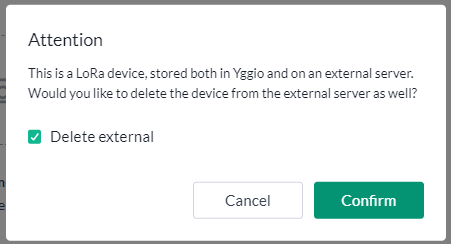
Troubleshooting
I get a 40x error
- This typically indicates an issue with your URL, credentials, or access rights. Eliminate these one at a time:
- Double-check the URL—make sure there’s no trailing
/at the end. - Verify that the username, password, and access permissions are correct.
- Double-check the URL—make sure there’s no trailing
- Tip: Use the Netmore Swagger UI. Log in with your API user, try to create a device, and see if the request succeeds.
I get no data when the device sends uplinks
- Go to the sensor in the Netmore portal.
- Confirm that MQTT Export is enabled.
- Make sure the MQTT topic matches what Yggio is configured to subscribe to.
I have an API Gateway between me and Netmore — what should I do?
- Ensure the API gateway gives access to both the Netmore API and the Netmore MQTT broker.
- When creating the connector, update the API and MQTT URLs to point to the gateway endpoints that route correctly to Netmore.
I get a 40x error when trying to import or create devices — what could be the issue?
- A 40x error means Netmore is rejecting the request. This is usually caused by:
- Incorrect credentials
- Wrong URL
- Missing or incorrect access rights on the Netmore side
- Go through the example setup images and verify the following:
- Username, password, API URL
- Service Provider Code
- (Optional) Customer Code
- Also confirm:
- The user account is marked as an API User
- The user has the Sensor Admin role
I still get a 40x error even after following the steps above. What now?
-
If everything looks correct in your Netmore account, proceed with advanced troubleshooting:
- Go to the Netmore Swagger UI.
- Use the login endpoint:
https://api.blink.services/#/Platform%20core%20functionality/login - Try to log in with your API user credentials.
-
If login fails, contact Netmore support—API authentication may not be fully configured on their end.
-
If login succeeds, test other endpoints to confirm your access rights via the API.